Having trouble with your laptop not turning on? It’s frustrating, but don’t worry! This guide will help you troubleshoot the issue step by step. Whether it’s a power problem, hardware failure, or a simple fix, we’ve got you covered. Follow these methods to diagnose and fix your laptop efficiently.
🔋 Check the Power Source and Battery
The first step in fixing a laptop that won’t power on is checking the power supply and battery.
Ensure the charger is plugged in securely to both the laptop and the wall socket.
Try a different power outlet to rule out an electrical issue.
Inspect the charging cable for any visible damage or cuts.
If the battery is removable, take it out and hold the power button for 30 seconds, then reconnect it and try again.
Use another compatible charger to check if the issue is with your adapter.
🟡 If your laptop turns on with a different charger, the issue is likely a faulty adapter.
🖥️ Look for Any Display Issues
Sometimes, the laptop is actually on, but the screen stays black. Here’s what you can do:
Increase brightness (some laptops have function keys to adjust this).
Connect your laptop to an external monitor to check if the issue is with the screen.
Inspect for screen damage or flickering lights that might indicate a display failure.
🟡 If you hear fans running but see nothing, the issue may be with the display, not the power.
🛠️ Perform a Hard Reset
If your laptop seems completely unresponsive, a hard reset can help:
Disconnect all power sources (charger and battery if removable).
Press and hold the power button for 30–60 seconds.
Reconnect the battery and charger, then try turning it on again.
🟡 A hard reset clears temporary glitches that prevent startup.
💻 Remove External Devices
Certain USB devices, SD cards, or peripherals might cause boot issues. Try this:
Disconnect all USB drives, external hard disks, and peripherals.
Try booting without any external devices connected.
If it turns on, one of the devices may be the cause.
🟡 Faulty external hardware can interfere with startup—remove them all and test.
⚙️ Check for Overheating Issues
Laptops have built-in safety features that prevent them from turning on if they overheat. If your laptop has been running hot:
Let it cool down for 30 minutes before trying again.
Clean the air vents and fans to remove dust buildup.
Use a cooling pad to maintain proper airflow.
🟡 If the laptop turns on after cooling down, it may be overheating—clean it regularly.
🔧 Inspect the RAM and Hardware Components
If none of the above steps work, the issue might be internal:
Reseat the RAM: Open the back panel and remove/reinsert the RAM sticks.
Check for loose connections if you recently upgraded any hardware.
Listen for beep codes (if any)—they can indicate hardware failures.
🟡 If your laptop shows no signs of life, faulty hardware may be the cause.
🛑 When to Seek Professional Help
If your laptop still won’t turn on after trying these steps, consider:
Taking it to a professional technician for diagnosis.
Checking if your warranty covers repairs.
Contacting the manufacturer for official support.
🟡 For complex hardware issues, professional help is recommended.
Final Thoughts
A laptop that won’t turn on can be caused by anything from power issues, display failures, overheating, or internal hardware faults. By following these troubleshooting steps, you can identify and fix the problem quickly. If all else fails, seeking expert assistance is the best course of action.
Did any of these steps help you? Let us know in the comments! 🚀


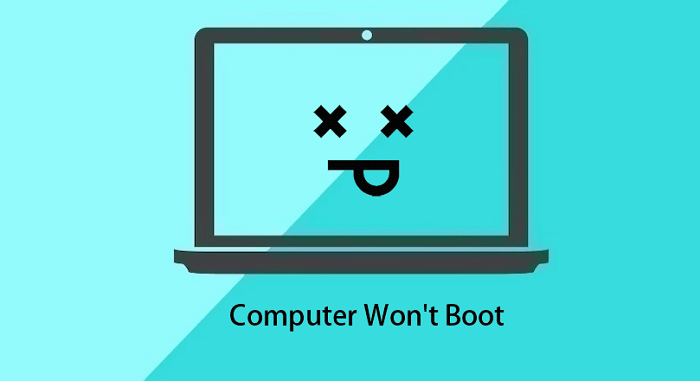
0 Comments